Docker Compose
- Docker Compose
Docker Compose was primarily designed to facilitate the orchestration of multi-container applications
It simpifies starting & connecting containers & other resources together.
To elaborate, follow the example below.
Multi Container App
Let’s build a multi-container counterapp with expressjs & redis to track the number of times the api is called.
-
Here,
expressjsapp with only 2 files:a. package.json:
{
"name": "node-app",
"version": "1.0.0",
"description": "",
"main": "index.js",
"scripts": {
"start": "node app.mjs"
},
"author": "",
"license": "ISC",
"dependencies": {
"express": "^4.18.2",
"redis": "^4.6.7"
}
}
b. app.mjs
import express from 'express'
import redis from 'redis'
const app = express()
const { REDIS_URL = 'redis://localhost:6379' } = process.env;
console.log(`Redis URL: ${REDIS_URL}`)
const redisClient = redis.createClient({
url: REDIS_URL
})
app.get('/', async (_req, res) => {
try {
let visits = await redisClient.get('visits')
visits = parseInt(visits)
await redisClient.set('visits', visits + 1)
res.json({ noOfVisits: visits })
} catch (err) {
console.log(err)
res.status(500).json({ message: 'server error'})
}
})
const PORT = process.env.PORT || 3001
app.listen(PORT, async () => {
console.log(`Server is listening on port ${PORT}`)
try{
await redisClient.connect()
await redisClient.set('visits', 0)
console.log('Connected to Redis server')
} catch (err) {
console.log(err)
}
})
This app connects with a redis-server running locally at 6379 to track the api count
Redis as a Docker Container
- To run the app, we need a redis. Let’s run as a docker container:
docker run -d --rm --name redis-container -p 6379:6379 redis
Run App on your Machine Terminal
- Now, run your nodejs app locally:
npm start
- Call the
homeroute & it would work perfectly file
App Containerization
- Dockerfile to make an image
# Specify base image
FROM node:18-alpine
WORKDIR /app
# Copy package.json & install dependencies
COPY package.json .
RUN npm install --production
# Copy rest of the code
COPY . .
CMD npm start
- Build Image:
docker build -t counterapp .
Run App Without Docker Compose
In this sceanrio, we will run app using docker-cli only.
Running App as a container
docker run --rm --name counterapp -p 3001:3001 counterapp
- When we run this command, it would fail as it cannot connect to redis server with following error:
> node-app@1.0.0 start
> node app.mjs
Server is listening on port 3001
Error: connect ECONNREFUSED 127.0.0.1:6379
at TCPConnectWrap.afterConnect [as oncomplete] (node:net:1495:16) {
errno: -111,
code: 'ECONNREFUSED',
syscall: 'connect',
address: '127.0.0.1',
port: 6379
}
- The reason being that the app is running in a container & is trying to search for redis in itself (locally), while the redis server is running on the host machine (as a separate container).
- To fix it, we need to connect the app container to the redis container.
Docker Network
- To connect containers, we need to create a docker network:
docker network create counterapp-network
Connect Redis to Network
- It can be done in 2 ways:
a. Connect existing container:
docker network connect counterapp-net redis-container
b. Connect while creating container:
docker run -d --rm --name redis-container --network counterapp-net -p 6379:6379 redis
-phere is used to access redis from host machine- It helps in debugging redis using redis-cli
- Otherwise, we don’t need to expose the port for communication between containers
- Containers in the same network can communicate with each other using container name
Connect App
-
Network for counterapp needs to be connected at the time of creation only, else connection to redis fails
-
We need to pass the
redis-containeras a part ofREDIS_URLas an environment variable -
Run the app container:
docker run --rm --name counterapp -p 3001:3001 --network=counterapp-net --env REDIS_URL=redis://redis-container:6379 counterapp
- Call the
homeroute & it would work perfectly file
Debugging network
-
If you face any issue, the likely cause could be non-alignment of network
-
To debug, run the following command:
docker network inspect counterapp-net
Summary
- To connect containers, we need to create a
docker network - Attach redis container to the network
- Create a new app counter with redis-container information at time of creation
Run App With Docker Composer
- Create a docker-compose.yml file:
version: '3'
services:
redis-container:
image: 'redis:latest'
counterapp:
image: 'counterapp'
build: .
ports:
- '3001:3001'
environment:
- REDIS_URL=redis://redis-container:6379
depends_on:
- redis-container
- Run the app:
docker compose up
- Test the
homeroute & it would work perfectly file
In essence, docker-compose does the heavy lifting of creating a network & connecting containers to it.
Docker Compose Primer
- Docker Compose is a tool primarily used orchestrating
multi-containerDocker applications - It could be used to run single container apps as well where all the inputs like
environment variables,ports,volumes, etc. are defined in thedocker-compose.ymlfile - Whatever the case, command to start the app is
docker compose up - Unlike
docker cli, there is no need to pass the--rmflag to remove the container after it exits
If you’re accustomed to using individual Docker commands to manage your containers, Docker Compose will streamline this process, allowing you to define entire applications in a single file.
Key Features
-
Simplified Management: Write a
docker-compose.ymlfile and start your entire stack withdocker-compose up. -
Enhanced Development Workflow: Share the same
docker-compose.ymlacross your team, ensuring everyone is using the same environment. -
Encapsulation of Configuration: Use different compose files for different environments like development and production.
Benefits of Docker Compose
- Consistency: Guarantees that all environments are identical.
- Ease of Use: One command to start/stop the entire application.
- Version Control: Keep the
docker-compose.ymlin your version control system for better tracking. - Rapid Prototyping: Quickly spin up development environments.
Key Commands
docker compose up
The docker-compose up command is used to build, (re)create, start, and attach to containers for a service defined in a docker-compose.yml file.
docker compose up
- Make sure you’re in the directory containing the
docker-compose.ymlfile, or specify its location using-f -
Reference for Key Options
- Examples:
| Usage Description | Command | Explanation |
|---|---|---|
| Basic Start | docker-compose up |
Starts all the services defined in the docker-compose.yml file. |
| Detach Mode | docker-compose up -d |
Runs containers in the background. |
| Specific Service | docker-compose up service_name |
Only starts the specified service and its dependencies. |
| Build and Start | docker-compose up --build |
Builds the images before starting the containers. |
| Scale a Service | docker-compose up --scale service_name=3 |
Starts multiple instances of a service. |
| Force Recreate | docker-compose up --force-recreate |
Forces recreating containers even if they are up-to-date. |
| Remove Orphans | docker-compose up --remove-orphans |
Removes containers for services not defined in the current configuration. |
This table neatly organizes the different ways you can use the docker-compose up command for various purposes.
docker compose down
- Stop and remove containers, networks
docker compose down
Description: Stops containers and removes containers, networks, volumes, and images created by up.
By default, the only things removed are:
- Containers for services defined in the Compose file
- Networks defined in the networks section of the Compose file
- The default network, if one is used
- Networks and volumes defined as external are never removed.
Anonymous volumes are not removed by default. However, as they don’t have a stable name, they will not be automatically mounted by a subsequent up.
For data that needs to persist between updates, use explicit paths as bind mounts or named volumes.
- Reference for Options
Docker Compose vs K8s
This table succinctly highlights the differences between Docker Compose and Kubernetes, showing their respective use cases and functionalities.
| Aspect | Docker Compose | Kubernetes |
|---|---|---|
| Primary Use | Development & testing environments | Large-scale, production environments |
| Complexity | Simpler, suitable for local development | Complex, for managing distributed systems |
| Configuration | YAML file for services, networks, volumes | YAML/JSON for pods, services, volumes, etc. |
| Scalability | Limited scalability | Highly scalable, for large deployments |
| Availability | No built-in high availability | High availability, load balancing, auto-scaling |
| Portability | Mostly local; limited portability | Across various cloud providers and on-premises |
| Development to Production Workflow | Used for local development | Used for production deployment |
Nothing explains better than a picture:
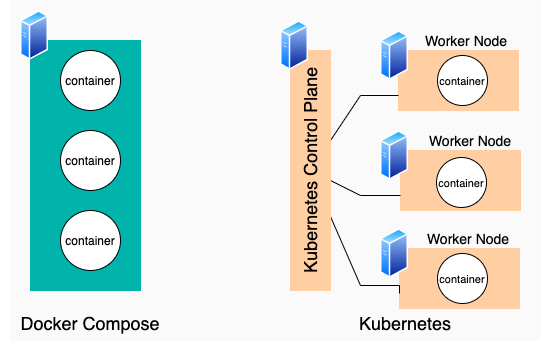
- Docker Compose is a tool for defining and orchestrating
multi-containerDocker applications at your local machine. - While Kubernetes is used for managing
multi-containerapplications in your distributed production environment
References
Compose Basics
- docker-compose cheatsheet
- compose file reference
- docker-compose vs docker compose
- docker compose cli
Stepher Grider Course Reference
- Docker Compose Explanation
- Docker Volume
- dockerfile custom name in compose file
- Multi-Step Build React App using Nginx
- Ngnix Routing in dev mode using Docker compose